CIP Project Information
As part of the City’s commitment to transparency, project information is readily accessible online in a user-friendly, dynamic format. You can monitor the progress of active City Capital Improvements Program (CIP) projects using the project search tools below.
This dashboard provides detailed information about all projects currently in the City’s CIP database. Find a project using Project ID or Project Name or search projects by asset type, project phase, and/or Council District.
Locate CIPs near a specific address through an interactive web mapping interface.
This tool offers comprehensive street resurfacing information for the current fiscal year. The dashboard feature displays completed miles as well as projections, and the map feature shows you where the City’s resurfacing projects are located.
The three dashboards below are interactive tools that offer the most up-to-date information about active Capital Improvements Program (CIP) projects throughout the City of San Diego. Explore how the City is investing in our infrastructure, our communities and our future.
What is a dashboard?
A dashboard presents a detailed overview of data, enabling you to look up CIP projects and learn more about them. The dashboards below allow you to search for CIP projects in a variety of ways, such as by street address, Council District, or project number.
Interested in a project in your neighborhood? Use the tools below to learn more about the CIP work that’s being planned or completed in your neighborhood. The instructions below explain how to use the dashboards and customize your search so that you can easily find the project and the information you’re looking for. The dashboards work best on a desktop computer, but you can also use them on mobile devices.
Where are the separate project pages?
The dashboards below replace the project information pages and present all the information that was found on them. Whether you’re looking for a project description, an estimated project schedule, or construction details, you’ll find everything right on the dashboard.

CIP Project Look Up
The dashboard below offers you two ways to search for and learn about CIP projects.
CIP Project Look Up:

Select this option at the top of the dashboard to find detailed information about all projects currently in the City’s active CIP projects database.
Council District - CIP Project Information:

Select this option at the top of the dashboard to find detailed information about projects by asset type, project phase, and/or Council District.
Key Notes
- Cost and schedule data reflect the City’s current best estimates and are updated monthly. These estimates are subject to change.
Use the search parameters located at the top of the dashboard to filter the data to narrow down your search. To clear your selection, click on your chosen option again or use the eraser button

next to the corresponding search parameters.
To view a selected project on the CIP Project Look Up page, click on the web link icon

in the table on the left side of the page. This will open a new tab in your browser displaying the information related to the selected project. When you are finished, close the tab to return to the dashboard.
- The “project milestones” list below provides more information about the specific terms included in the dashboard.
Preliminary Engineering Start
The starting point of project planning when the project scope is defined and progress becomes measurable.
Design End
Completion of the final design and all necessary construction documents. This occurs just before the bidding phase begins.
Construction Start
The City authorizes the contractor to start preparatory work before construction begins.
Construction Completion
All significant construction has been completed, allowing for inspections to confirm project readiness.
Construction Closeout
The City Asset Owning Department or Deputy City Engineer confirms that all contract work has been completed.
Project Close Out
The final milestone that marks the end of the post-construction phase and officially closes the project.
Fully Funded
There are currently sufficient funds available to cover the total cost of the project.
Partially Funded
There are currently insufficient funds available to cover the total cost of the project.
Q1
January, February, March of the indicated calendar year.
Q2
April, May, June of the indicated calendar year.
Q3
July, August, September of the indicated calendar year
Q4
October, November, December of the indicated calendar year
CIP Map Viewer
The CIP Project Map Viewer is an easy way to find Capital Improvement Projects (CIP) near a specific address through an interactive web mapping interface. Locate CIP projects near any address or by searching directly for a project using its Project ID or Project Name.
To search for an address: Type the address you’d like to look up into the address search bar at the top of the CIP Project Map Viewer. To ensure accurate results, include the zip code (e.g., 202 C St., San Diego, CA, 92101). This helps avoid confusion with similar street names in other locations. Press Enter or click the search icon (magnifying glass) next to the address bar. The map will zoom in on your specified address.
To search for a project by Project ID or name: Type the Project ID or Project Name into the search bar at the top of the CIP Project Map Viewer. As you type, suggestions may appear based on available project data. Select the correct project from the list and the map will zoom in on the project location and display any nearby projects. To zoom in or out, use your mouse scroll wheel or the +/- buttons on the top left corner of the map.
Key Notes
- If the map doesn’t zoom to the correct location or project, double check your search entry or try searching with part of the project name or ID.
- The search bar will also offer suggestions for addresses or projects. Select the correct option from the list.
- The five icons displayed at the top right of the dashboard are tools that can assist you with your search. The “additional tools” section under the dashboard explains how they can help you customize the dashboard.
Additional Tools
These helpful tools are located at the far right of the top bar of the dashboard. They are listed below in the same order as they appear from left to right. Hover your mouse over each icon on the dashboard to view the name of the tool.
- Legend: Displays a map legend to explain the symbols and colors used (bullet points icon).
- Map layers: Allows you to toggle various map layers and turn them on or off (layered squares icon).
- Basemap Gallery: Change the background of your map by choosing a different basemap (four squares icon).
- Help: Find more information about how to use the map as well as additional widgets that will help you with your search. (circled i icon).
- About: Learn more about the CIP Map Viewer tool (San Diego City logo).
The CIP Map Viewer is currently optimized for desktop and laptop use. A mobile version is under development.
The information presented in this dashboard is intended to provide access to the public as part of the City’s commitment to transparency. All information is subject to verification and may not reflect real-time changes.
Street Overlay Tracker
This interactive tool is your go-to resource for the City of San Diego’s street resurfacing information for the current fiscal year. Click “Dashboard” on the center of the top bar to explore the City’s paving goals, completed miles and projections. The “Map” feature enables you to search for paving projects throughout the city using a variety of filters.
Key Notes
- The glossary table below the dashboard provides more information about the specific terms included in the dashboard.
- The icons displayed at the far right of the top bar and above the map feature’s filters are tools that can assist you with your search. The “additional tools” section under the “terms” section below explains how they can help you customize the dashboard.
- The information on this page is regularly updated and is subject to change.
Overlay Budgeted Miles
The City’s overlay resurfacing repair mileage goal for this current fiscal year
Completed Repair Miles
Repair miles completed to date within the current fiscal year
Completed Lane Miles
Total lane miles completed to date within the current fiscal year
2 Month Upcoming Overlay Miles
Repair miles projected to be completed over the next two months
These helpful tools are located on the far left at the top bar of the dashboard when the “map” icon is selected. Hover your mouse over each icon on the dashboard to view the name of the tool.
- Map layers: Allows you to toggle various map layers and turn them on or off (blue layered squares icon).
- Legend: Explore the features of the dashboard map (blue bullet points icon).
- Basemap Gallery: Change the background of your map by choosing a different basemap (blue four squares icon).
- Search (located to the right of the search bar below the above icons): Find a paving project by searching for a specific location (blue magnifying glass icon).
The information presented in this dashboard is intended to provide access to the public as part of the City’s commitment to transparency. All information is subject to verification and may not reflect real-time changes.