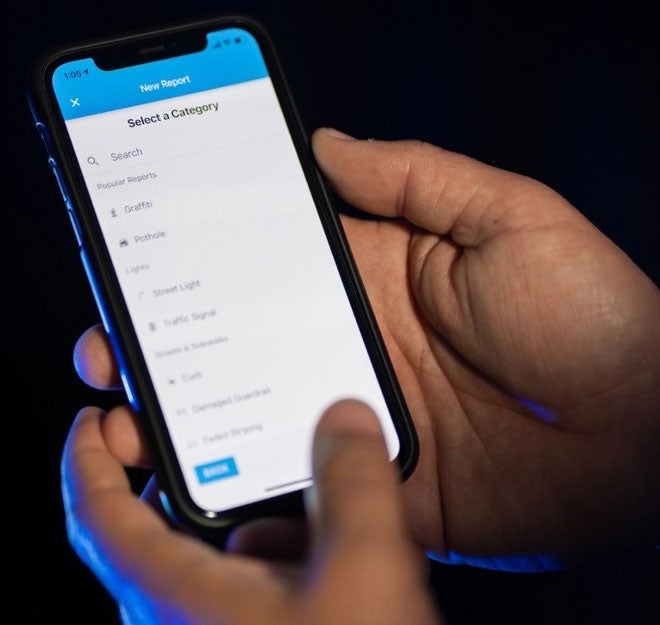
Welcome! Whether it’s your first time on the Get It Done mobile app or you’re a seasoned user, we’re thrilled you’re here. In 2016, the City of San Diego launched this tool to help you - our community members - connect with us to improve our neighborhoods. Since then, more than one million reports have been submitted on Get It Done and thousands of City employees have worked hard to resolve your issues.
We're proud to launch the newest edition of Get It Done to connect with even more San Diegans and offer improved reporting features. Not sure where to begin? We have you covered - read on to find out what’s new and how to use it!
Spanish Translation
If your mobile device is set to Spanish, the new app will automatically display in Spanish. In addition, translation links are available on automated emails from the City to our customers - just click the blue “Versión en español” link in the top right corner of the email to read the email in Spanish.
Creating a New Report
Near the top left corner of your screen, click the yellow “New Report” oval. You can also click the menu button in the very top left corner of your screen, then select “New Report” from the expanded menu list.
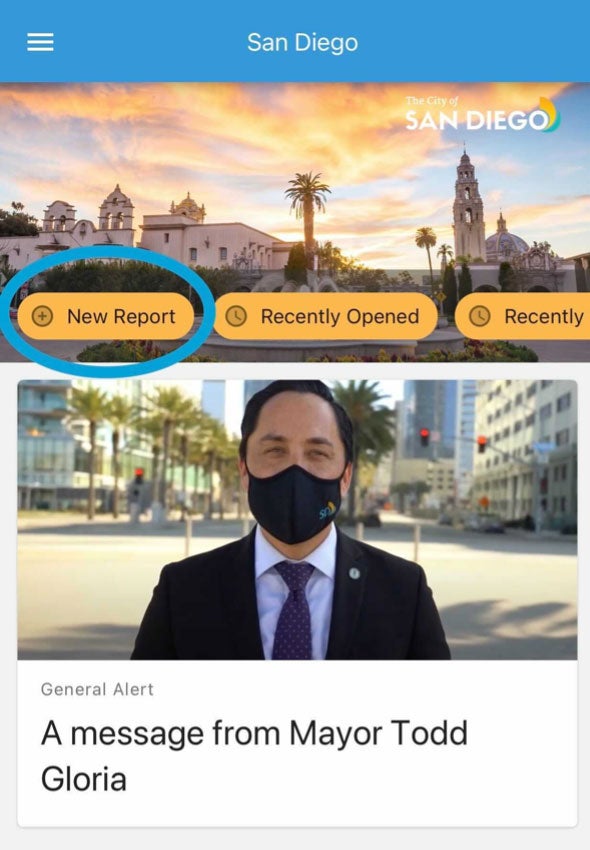
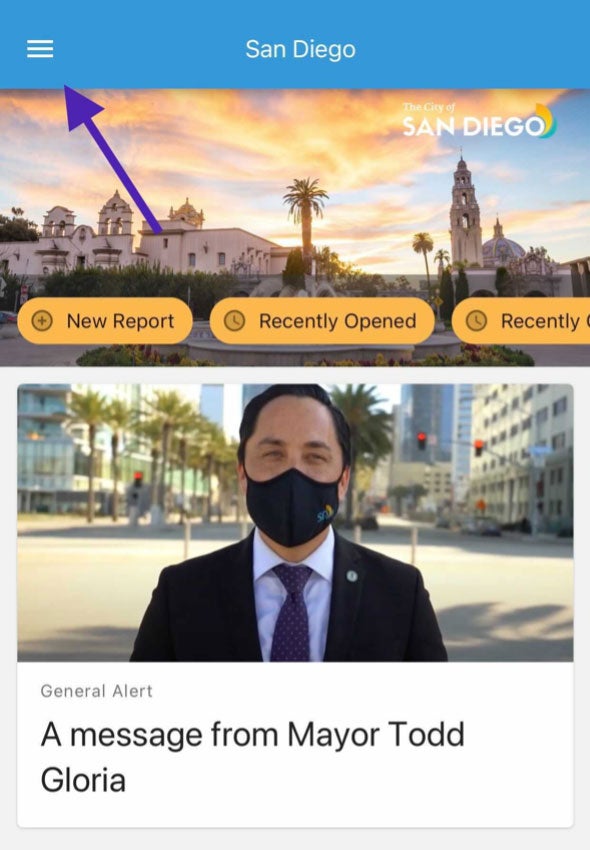
- If this is your first report, you will be prompted to enter your contact information that can be used by City staff to contact you for details on your report.
Describe the Issue
- If this is an emergency, dial 9-1-1. If this is a non-emergency issue, click in the “description” box to begin typing a bit about the issue. Report problems such as potholes, street lights out, graffiti, and illegal dumping. Learn more.
- Click the blue camera icon to take a photo or the blue photo icon to upload an existing photo.
Select a Category
- Scroll down the list of categories to select what type of issue you have. If you’re not sure, choose the category you think is most closely related to your issue or select the “other” category at the bottom of the list. An accurate category selection helps ensure your report gets to the right team.
Verify the Location
- Upgraded map features will suggest your location based on the GPS in your phone or the uploaded photo. If the suggestion isn’t accurate, click on the three dots in the yellow circle on the bottom right corner of your screen. Then, you can type in an address in the “Go to Address” field, or click “Your Location” to move the tracker to your current location. Using your fingers, you can manually move the location pin on the map to the exact spot of the issue. Not all locations – especially in canyons or parks – have an address available. Please make sure the pin is dropped in the correct location of the problem even if there is not a valid address. Click “Next” once the location is accurate.
Confirm & Submit
Check out your report and make sure it looks accurate and ready to go. If not, click any part of the report to edit details. When you’re ready, click “Submit” and then the blue “Done” button. A confirmation email should arrive in your inbox shortly after you submit a report. You can also check out your reports by scrolling right at the top of the homepage until you see the yellow “Submitted by You” oval.
Checking the Status of an Existing Report
Scroll to the right at the top of the homepage until you see the yellow “Submitted by You” oval. You can also click the “hamburger” menu at the top left corner of the screen, then select “Submitted by You” on the drop-down menu.
Now, you should be able to see every report you have submitted on Get It Done, as well as the status (highlighted near the top left corner of the report).
- A grey “Submitted” or “New” status means the report has been submitted to the City.
- A green “In Process'' status means City employees are working on the issue. While our team works hard to fix issues in a timely manner, each request takes a different amount of time to complete. View frequently asked questions including how long it takes to resolve issues.
- A “Closed” status usually means the issue has been resolved, however open the report to view the “action taken” for more details. After photos are available for some reports like graffiti or illegal dumping.
- A “Referred” status means the report was referred to an outside agency or to another City department that is not yet connected to Get It Done. No further updates are provided when a report is referred.
General City Updates
On the homepage, you can check out what’s going on at the City of San Diego. New updates and helpful articles will be shared here. Simply click on the article you are interested in reading, then the “back” arrow at the top left corner of your screen to return to the homepage.
Thanks, again, for helping Get It Done in our communities! We appreciate your partnership to help make San Diego an incredible place to live, work, and visit.

